Draft, revise, and edit your work
Now that you’ve finished brainstorming and planning, start writing!
Start your draft
Turn your ideas into a first draft! Give your project a title and type in the space provided to develop your draft.

|
Remember to click the tabs on both sides of the screen to access useful reference materials to help guide your draft. |
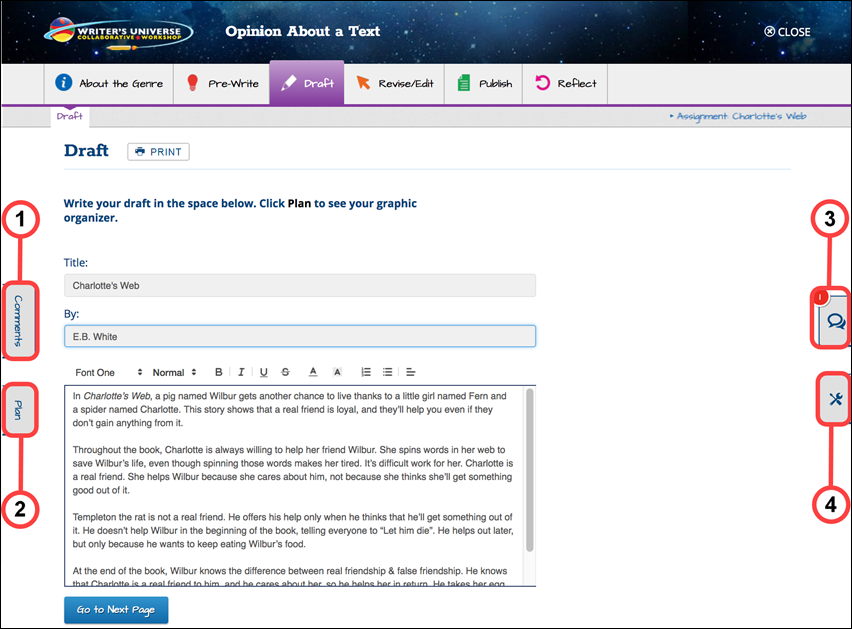
- Comments — Access any step or revision-specific comments your teacher may have provided.
- Plan — Revisit your planning chart to keep the writing structure focused.
- Chat — Ask your teacher(s) or peer group for pointers and guidance as your project develops.
- Tools — Use the Rubric and Tips to make sure your writing is accomplishing the genre’s purpose.
Once you’ve completed your draft, click Go to Next Page. A message box appears to make sure you are ready to submit this work to your teacher.
- Click Yes, submit to complete the Draft stage.
- Click No, return to the project to make additional changes to your draft.

|
At the end of the Draft stage you may be locked from continuing work until your teacher can review the work you’ve done so far. When your teacher asks you to take another look at your work or unlocks your project, you’ll receive a message in the project’s chat room and in your Benchmark Universe Inbox to continue. Click the link to be brought right back into your project. |
Revise and edit your work
The purpose of the Revise/Edit stage is to make your writing project stronger. Use the feedback received from your teacher or peers on your first draft, as well as all available reference materials like the planning chart, chat room, rubric, and tips to improve your draft.

|
The Revise and Edit pages look almost identical to the Draft page. |
Revise your draft.
- Use feedback and reference materials to make changes to your writing project.
- When your second draft is ready, click Go to Next Page. A message box appears to make sure you are ready to submit this work to your teacher.
- Click Yes, submit to submit your second draft.
- Click No, return to the project to make additional changes to your draft.

|
At the end of the Revise step you may be locked from continuing work until your teacher can review the work you’ve done so far. When your teacher asks you to take another look at your work or unlocks your project, you’ll receive a message in the project’s chat room and in your Benchmark Universe Inbox to continue. Click the link to be brought right back into your project. |
Edit your draft.
- Check your draft for spelling and grammar mistakes, and make any final edits.
- When your final draft is ready, click Go to Next Page. A message box appears to make sure you are ready to submit this work to your teacher.
- Click Yes, submit to complete the Edit step.
- Click No, return to the project to make additional changes to your final draft.

|
At the end of the Edit step you may be locked from continuing work until your teacher can review the work you’ve done so far. When your teacher asks you to take another look at your work or unlocks your project, you’ll receive a message in the project’s chat room and in your Benchmark Universe Inbox to continue. Click the link to be brought right back into your project. |
Last Updated: June 30, 2022
